By integrating Smart Lock for Passwords into your Android app, you can automatically sign users in to your app using the credentials they have saved. Users can save both username-password credentials and federated identity provider credentials.
Integrate Smart Lock for Passwords into your app by using the Credentials API to retrieve saved credentials on sign-in. Use successfully retrieved credentials to sign the user in, or use the Credentials API to rapidly on-board new users by partially completing your app's sign in or sign up form. Prompt users after sign-in or sign-up to store their credentials for future automatic authentication.
Reference : Official Link
Project Setup
Smart Lock for Passwords on Android requires the following:Add the following line in app level gradle file
compile 'com.google.android.gms:play-services-auth:10.0.1'Coding Part
Create your activity with implements ofGoogleApiClient.ConnectionCallbacks, GoogleApiClient.OnConnectionFailedListener mGoogleApiClient = new GoogleApiClient.Builder(this)
.addConnectionCallbacks(this)
.enableAutoManage(this, 0, this)
.addApi(Auth.CREDENTIALS_API)
.build();You can save your username and password credentials by passing as in the following:
String username = mUsernameTextInputLayout.getEditText().getText().toString();
String password = mPasswordTextInputLayout.getEditText().getText().toString();
Credential credential = new Credential.Builder(username)
.setPassword(password)
.build();protected void saveCredential(Credential credential) {
// Credential is valid so save it.
Auth.CredentialsApi.save(mGoogleApiClient,
credential).setResultCallback(new ResultCallback() {
@Override
public void onResult(Status status) {
if (status.isSuccess()) {
Log.d(TAG, "Credential saved");
goToContent();
} else {
Log.d(TAG, "Attempt to save credential failed " +
status.getStatusMessage() + " " +
status.getStatusCode());
resolveResult(status, RC_SAVE);
}
}
});
} private void resolveResult(Status status, int requestCode) {
// We don't want to fire multiple resolutions at once since that
// can result in stacked dialogs after rotation or another
// similar event.
if (mIsResolving) {
Log.w(TAG, "resolveResult: already resolving.");
return;
}
Log.d(TAG, "Resolving: " + status);
if (status.hasResolution()) {
Log.d(TAG, "STATUS: RESOLVING");
try {
status.startResolutionForResult(this, requestCode);
mIsResolving = true;
} catch (IntentSender.SendIntentException e) {
Log.e(TAG, "STATUS: Failed to send resolution.", e);
}
} else {
Log.e(TAG, "STATUS: FAIL");
if (requestCode == RC_SAVE) {
goToContent();
}
}
}public void onActivityResult(int requestCode, int resultCode, Intent data) {
super.onActivityResult(requestCode, resultCode, data);
Log.d(TAG, "onActivityResult:" + requestCode + ":" + resultCode + ":" + data);
if (requestCode == RC_SAVE) {
Log.d(TAG, "Result code: " + resultCode);
if (resultCode == RESULT_OK) {
Log.d(TAG, "Credential Save: OK");
} else {
Log.e(TAG, "Credential Save Failed");
}
goToContent();
}
if (requestCode == RC_READ) {
if (resultCode == RESULT_OK) {
Credential credential = data.getParcelableExtra(Credential.EXTRA_KEY);
processRetrievedCredential(credential);
} else {
Log.e(TAG, "Credential Read: NOT OK");
}
}
}/**
* Start the Content Activity and finish this one.
*/
protected void goToContent() {
startActivity(new Intent(this, ContentActivity.class));
finish();
}Retrieve your saved credentials from your account and made your login process easier
private void requestCredentials() {
Log.d(TAG, "requestCredentials");
CredentialRequest request = new CredentialRequest.Builder()
.setPasswordLoginSupported(true)
.build();
Auth.CredentialsApi.request(mGoogleApiClient, request).setResultCallback(
new ResultCallback() {
@Override
public void onResult(@NonNull CredentialRequestResult credentialRequestResult) {
Status status = credentialRequestResult.getStatus();
Log.v(TAG, status.getStatus().toString());
if (credentialRequestResult.getStatus().isSuccess()) {
Credential credential = credentialRequestResult.getCredential();
processRetrievedCredential(credential);
} else if (status.getStatusCode() == CommonStatusCodes.SIGN_IN_REQUIRED) {
Log.d(TAG, "Sign in required");
} else if (status.getStatusCode() == CommonStatusCodes.RESOLUTION_REQUIRED) {
Log.w(TAG, "Unrecognized status code: " + status.getStatusCode());
try {
status.startResolutionForResult(MainActivity.this, RC_READ);
} catch (IntentSender.SendIntentException e) {
Log.e(TAG, "STATUS: Failed to send resolution.", e);
}
}
}
});
} You can download the full source from the following Github link. If you Like this tutorial, Please star it in Github.
Post your doubts and comments in the comments section.
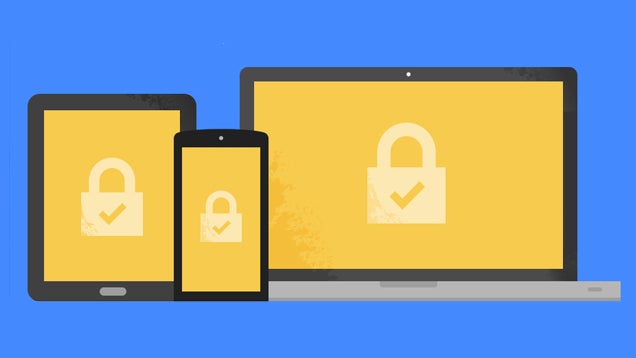
Komentar
Posting Komentar