In Google I/O 2017, Google announced about Room Architecture for Android. This Architecture is used to maintain the State of Android Application when the orientation changes. As well as google announced about Room Architecture.
Room
We have more boiler plates while creating SQLite Database in Android even it is small. Room as a library used to remove the boiler plates like Cursors & Handlers and database can be handled with annotations and model classes. If we remember about Sugar ORM or Active Android, the same approach is dealt with Room.
We don't want to go for any third party libraries, when the official Android libraries give you an equal, or better solution.
Life Cycle Activity
We have faced the problem mostly as that to maintain the State of Android Application when the orientation changes. The Life Cycle Activity used to handle the state easily.
Coding Part
Create a new project in Android Studio.
First, Add Google’s maven repository to your project-level build.gradle file.
allprojects {
repositories {
jcenter()
maven { url 'https://maven.google.com' }
}
}Then, Add following dependencies to your app-level build.gradle file.
compile 'android.arch.persistence.room:runtime:1.0.0-alpha1'
annotationProcessor 'android.arch.persistence.room:compiler:1.0.0-alpha1'
compile 'android.arch.lifecycle:extensions:1.0.0-alpha1'Creating the Model
Create a Model class and named as ProductModel.
@Entity
public class ProductModel {
@PrimaryKey(autoGenerate = true)
public int itemId;
private String itemName;
private String itemQty;
@TypeConverters(DateConverter.class)
private Date itemAddedDate;
public ProductModel(int itemId, String itemName, String itemQty, Date itemAddedDate) {
this.itemId = itemId;
this.itemName = itemName;
this.itemQty = itemQty;
this.itemAddedDate = itemAddedDate;
}
public void setItemName(String itemName) {
this.itemName = itemName;
}
public void setItemQty(String itemQty) {
this.itemQty = itemQty;
}
public void setItemAddedDate(Date itemAddedDate) {
this.itemAddedDate = itemAddedDate;
}
public String getItemName() {
return itemName;
}
public String getItemQty() {
return itemQty;
}
public Date getItemAddedDate() {
return itemAddedDate;
}
public int getItemId() {
return itemId;
}
}- @Entity annotation is used to tell the Model Class as Database Table.
- @PrimaryKey annotation is used to set Primary Key for Table and autoGenerate = true is used to set Auto Increment to Primary Key.
- @TypeConverters annotation is used to convert the Date into String and Vice-Versa. The DateConverter is class created by your own as like below.
Creating Type Converter
Create a class and named as DateConverter and Paste the following code.
class DateConverter {
@TypeConverter
public static Date toDate(Long timestamp) {
return timestamp == null ? null : new Date(timestamp);
}
@TypeConverter
public static Long toTimestamp(Date date) {
return date == null ? null : date.getTime();
}
}Creating Data Access Object(DAO)
Create a class and named as ProductModelDao.class and paste the following code.Here, the Query for storing and retrieving data from Local DB performed.
@Dao
@TypeConverters(DateConverter.class)
public interface ProductModelDao {
@Query("select * from ProductModel")
LiveData<List<ProductModel>> getAllProducts();
@Query("select * from ProductModel where itemId = :itemId")
ProductModel getProductById(int itemId);
@Insert(onConflict = REPLACE)
void addProduct(ProductModel ProductModel);
@Update(onConflict = REPLACE)
void updateProduct(ProductModel ProductModel);
@Delete
void deleteProduct(ProductModel ProductModel);
}- @Dao annotation indicate this interface as DAO.
- @Query annotation indicate the data surrounded is Queries to retrieve data from DB.
- @Insert, @Update, @Delete,annotations used to insert, update and delete the data stored in DB respectively.
- onConflict indicates that to replace the data when conflicts occurs while performing the tasks..
Creating Database
Create a abstract class and named as AppDataBase.class and pass the following code.@Database(entities = {ProductModel.class}, version = 1)
public abstract class AppDataBase extends RoomDatabase {
private static AppDataBase INSTANCE;
public static AppDataBase getDatabase(Context context) {
if (INSTANCE == null) {
INSTANCE = Room.databaseBuilder(context.getApplicationContext(), AppDataBase.class, "product_db")
.build();
}
return INSTANCE;
}
public static void destroyInstance() {
INSTANCE = null;
}
public abstract ProductModelDao itemAndPersonModel();
}
- @Database annotation indicate this class as Database of our Application.
- entities is an array of tables or entities and separated by comma.
- version is used to denote the version of the database.
This class is used to create the database and get an instance of it. We can create the database using
Room.databaseBuilder(context.getApplicationContext(), AppDataBase.class, "product_db")
.build();Create Android View Model for Retrieving all the data from DB.
public class ProductListViewModel extends AndroidViewModel {
private final LiveData<List<ProductModel>> itemAndPersonList;
private AppDataBase appDatabase;
public ProductListViewModel(Application application) {
super(application);
appDatabase = AppDataBase.getDatabase(this.getApplication());
itemAndPersonList = appDatabase.itemAndPersonModel().getAllProducts();
}
public LiveData<List<ProductModel>> getItemAndPersonList() {
return itemAndPersonList;
}
public void deleteItem(ProductModel borrowModel) {
new deleteAsyncTask(appDatabase).execute(borrowModel);
}
private static class deleteAsyncTask extends AsyncTask<ProductModel, Void, Void> {
private AppDataBase db;
deleteAsyncTask(AppDataBase appDatabase) {
db = appDatabase;
}
@Override
protected Void doInBackground(final ProductModel... params) {
db.itemAndPersonModel().deleteProduct(params[0]);
return null;
}
}
}Create Android View Model for Retrieve a single data from DB as well as the code update the Data.
public class AddProductViewModel extends AndroidViewModel {
private AppDataBase appDatabase;
public AddProductViewModel(Application application) {
super(application);
appDatabase = AppDataBase.getDatabase(this.getApplication());
}
public void addProduct(final ProductModel borrowModel) {
new addAsyncTask(appDatabase).execute(borrowModel);
}
private static class addAsyncTask extends AsyncTask {
private AppDataBase db;
addAsyncTask(AppDataBase appDatabase) {
db = appDatabase;
}
@Override
protected Void doInBackground(final ProductModel... params) {
db.itemAndPersonModel().addProduct(params[0]);
return null;
}
}
} Create Android View Model for Retrieve a insert the Data.
public class UpdateProductViewModel extends AndroidViewModel {
private AppDataBase appDatabase;
public UpdateProductViewModel(Application application) {
super(application);
appDatabase = AppDataBase.getDatabase(this.getApplication());
}
public ProductModel readProduct(final int itemId) {
try {
return new readAsyncTask(appDatabase).execute(itemId).get();
} catch (InterruptedException | ExecutionException e) {
e.printStackTrace();
}
return null;
}
public void updateProduct(final ProductModel borrowModel) {
new UpdateProductViewModel.updateAsyncTask(appDatabase).execute(borrowModel);
}
private static class updateAsyncTask extends AsyncTask<ProductModel, Void, Void> {
private AppDataBase db;
updateAsyncTask(AppDataBase appDatabase) {
db = appDatabase;
}
@Override
protected Void doInBackground(final ProductModel... params) {
db.itemAndPersonModel().updateProduct(params[0]);
return null;
}
}
private static class readAsyncTask extends AsyncTask<Integer, Void, ProductModel> {
private AppDataBase db;
readAsyncTask(AppDataBase appDatabase) {
db = appDatabase;
}
@Override
protected ProductModel doInBackground(final Integer... params) {
return db.itemAndPersonModel().getProductById(params[0]);
}
}
}Creating Custom Adapter
Create Adapter for Recyclerview and Paste the Following code.public class RecyclerViewAdapter extends RecyclerView.Adapter<RecyclerViewAdapter.RecyclerViewHolder> {
private List<ProductModel> ProductModelList;
private View.OnLongClickListener longClickListener;
private View.OnClickListener clickListener;
public RecyclerViewAdapter(List<ProductModel> ProductModelList,
View.OnLongClickListener longClickListener,
View.OnClickListener clickListener) {
this.ProductModelList = ProductModelList;
this.longClickListener = longClickListener;
this.clickListener = clickListener;
}
@Override
public RecyclerViewHolder onCreateViewHolder(ViewGroup parent, int viewType) {
return new RecyclerViewHolder(LayoutInflater.from(parent.getContext())
.inflate(R.layout.recycler_item, parent, false));
}
@Override
public void onBindViewHolder(final RecyclerViewHolder holder, int position) {
ProductModel productModel = ProductModelList.get(position);
holder.itemTextView.setText(productModel.getItemName());
holder.nameTextView.setText(productModel.getItemQty());
holder.dateTextView.setText(productModel.getItemAddedDate().toLocaleString().substring(0, 11));
holder.itemView.setTag(productModel);
holder.itemView.setOnLongClickListener(longClickListener);
holder.itemView.setOnClickListener(clickListener);
}
@Override
public int getItemCount() {
return ProductModelList.size();
}
public void addItems(List<ProductModel> ProductModelList) {
this.ProductModelList = ProductModelList;
notifyDataSetChanged();
}
static class RecyclerViewHolder extends RecyclerView.ViewHolder {
private TextView itemTextView;
private TextView nameTextView;
private TextView dateTextView;
RecyclerViewHolder(View view) {
super(view);
itemTextView = view.findViewById(R.id.itemTextView);
nameTextView = view.findViewById(R.id.nameTextView);
dateTextView = view.findViewById(R.id.dateTextView);
}
}
}public class MainActivity extends AppCompatLifeCycleActivity implements View.OnLongClickListener, View.OnClickListener {
private ProductListViewModel viewModel;
private RecyclerViewAdapter recyclerViewAdapter;
private RecyclerView recyclerView;
@Override
protected void onCreate(Bundle savedInstanceState) {
super.onCreate(savedInstanceState);
setContentView(R.layout.activity_main);
Toolbar toolbar = findViewById(R.id.toolbar);
setSupportActionBar(toolbar);
FloatingActionButton fab = findViewById(R.id.fab);
fab.setOnClickListener(new View.OnClickListener() {
@Override
public void onClick(View view) {
startActivity(new Intent(MainActivity.this, AddActivity.class));
}
});
recyclerView = findViewById(R.id.recyclerView);
recyclerViewAdapter = new RecyclerViewAdapter(new ArrayList<ProductModel>(), this, this);
recyclerView.setLayoutManager(new LinearLayoutManager(this));
recyclerView.setAdapter(recyclerViewAdapter);
viewModel = ViewModelProviders.of(this).get(ProductListViewModel.class);
viewModel.getItemAndPersonList().observe(MainActivity.this, new Observer<List<ProductModel>>() {
@Override
public void onChanged(@Nullable List<ProductModel> itemAndPeople) {
recyclerViewAdapter.addItems(itemAndPeople);
}
});
}
@Override
protected void onDestroy() {
super.onDestroy();
AppDataBase.destroyInstance();
}
@Override
public boolean onLongClick(View v) {
ProductModel productModel = (ProductModel) v.getTag();
viewModel.deleteItem(productModel);
return true;
}
@Override
public void onClick(View v) {
ProductModel productModel = (ProductModel) v.getTag();
Intent i = new Intent(MainActivity.this, UpdateActivity.class);
i.putExtra("itemId",productModel.itemId);
startActivity(i);
}
}public class AppCompatLifeCycleActivity extends AppCompatActivity
implements LifecycleRegistryOwner {
private final LifecycleRegistry mRegistry = new LifecycleRegistry(this);
@Override
public LifecycleRegistry getLifecycle() {
return mRegistry;
}
}I have added the Add Product and Update Product Activity Screens in the Samples. You Download in the Download Section. If you have any doubt regarding this, feel free to comment in the comment section.
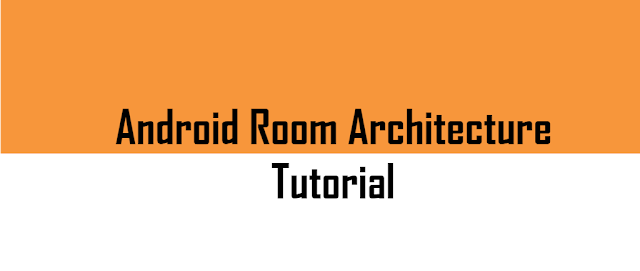
Komentar
Posting Komentar