Hello friends, today we will see a simple CRUD Example in Android using Active Android Library.This is a perfect alternate for SQLite in Android.
AndroidManifest.xml
Don't forget to add the following lines in your manifest fileAdd the following lines to initialize the ActiveAndroid.
Download From Github
Post your doubts and comments in the comments section.
About Active Android
ActiveAndroid is an active record style ORM (object relational mapper). What does that mean exactly? Well, ActiveAndroid allows you to save and retrieve SQLite database records without ever writing a single SQL statement. ActiveAndroid takes care of all the setup for Accessing the database in android.Project Setup
In the project you just created go to the app level build.gradle file and add these lines.dependencies {
compile fileTree(dir: 'libs', include: ['*.jar'])
testCompile 'junit:junit:4.12'
compile 'com.android.support:appcompat-v7:23.4.0'
//Add this line
compile 'com.michaelpardo:activeandroid:3.1.0-SNAPSHOT'
}
repositories {
jcenter()
//Add these two lines
mavenCentral()
maven { url "https://oss.sonatype.org/content/repositories/snapshots/" }
}AndroidManifest.xml
Don't forget to add the following lines in your manifest fileAdd the following lines to initialize the ActiveAndroid.
<meta-data
android:name="AA_DB_NAME"
android:value="test.db" />
<meta-data
android:name="AA_DB_VERSION"
android:value="5" />
<meta-data
android:name="AA_MODELS"
android:value="com.androidmads.actvieandroidexample.Details" />package com.androidmads.actvieandroidexample.app;
import android.app.Application;
import com.activeandroid.ActiveAndroid;
public class MyApplication extends Application {
@Override
public void onCreate() {
super.onCreate();
//Initializing Active Android
ActiveAndroid.initialize(this);
}
}package com.androidmads.actvieandroidexample;
import com.activeandroid.Model;
import com.activeandroid.annotation.Column;
import com.activeandroid.annotation.Table;
/**
* Created by Mushtaq on 27-05-2016.
*/
@Table(name = "Details")
public class Details extends Model {
@Column(name = "Name")
public String name;
@Column(name = "Age")
public String age;
}<?xml version="1.0" encoding="utf-8"?>
<LinearLayout xmlns:android="http://schemas.android.com/apk/res/android"
android:layout_width="match_parent"
android:layout_height="match_parent"
android:layout_margin="5dp"
android:gravity="center"
android:orientation="vertical">
<TextView
android:layout_width="match_parent"
android:layout_height="wrap_content"
android:gravity="center"
android:padding="5dp"
android:text="@string/app_name"
android:textSize="16sp"
android:background="@drawable/tv_bg"/>
<EditText
android:id="@+id/name"
android:layout_width="match_parent"
android:layout_height="wrap_content"
android:layout_gravity="center_vertical"
android:hint="@string/hint_enter_name"
android:inputType="textPersonName" />
<EditText
android:id="@+id/age"
android:layout_width="match_parent"
android:layout_height="wrap_content"
android:layout_gravity="center_vertical"
android:hint="@string/hint_enter_age"
android:inputType="number" />
<EditText
android:id="@+id/id"
android:layout_width="match_parent"
android:layout_height="wrap_content"
android:layout_gravity="center_vertical"
android:hint="@string/hint_enter_id"
android:inputType="number" />
<Button
android:id="@+id/insert"
android:layout_width="match_parent"
android:layout_height="wrap_content"
android:layout_gravity="center_vertical"
android:text="@string/insert" />
<Button
android:id="@+id/readAll"
android:layout_width="match_parent"
android:layout_height="wrap_content"
android:layout_gravity="center_vertical"
android:text="@string/read_all" />
<Button
android:id="@+id/read"
android:layout_width="match_parent"
android:layout_height="wrap_content"
android:layout_gravity="center_vertical"
android:text="@string/read_one" />
<Button
android:id="@+id/deleteAll"
android:layout_width="match_parent"
android:layout_height="wrap_content"
android:layout_gravity="center_vertical"
android:text="@string/delete_all" />
<Button
android:id="@+id/delete"
android:layout_width="match_parent"
android:layout_height="wrap_content"
android:layout_gravity="center_vertical"
android:text="@string/delete" />
<Button
android:id="@+id/update"
android:layout_width="match_parent"
android:layout_height="wrap_content"
android:layout_gravity="center_vertical"
android:text="@string/update" />
</LinearLayout>// Save Data
public void insertData(Details details){
id = details.save();
Log.v("id_value", String.valueOf(id));
recreate();
}// Read All Data
Select().from(Details.class).orderBy("id ASC").execute();
// Read Data
Select().from(Details.class).where("id = ?", id).executeSingle();
// delete all
new Delete().from(Details.class).execute();
// delete particular data
Details.delete(Details.class , id);// where id is long type data// Update Data
Details details = Select().from(Details.class).where("id = ?", id).executeSingle();
details.name = holder.edt_name.getText().toString().trim();
details.age = holder.edt_age.getText().toString().trim();
details.save();Download Full Source Code
You can download the full source from the following Github link. If you Like this tutorial, Please star it in Github.Post your doubts and comments in the comments section.
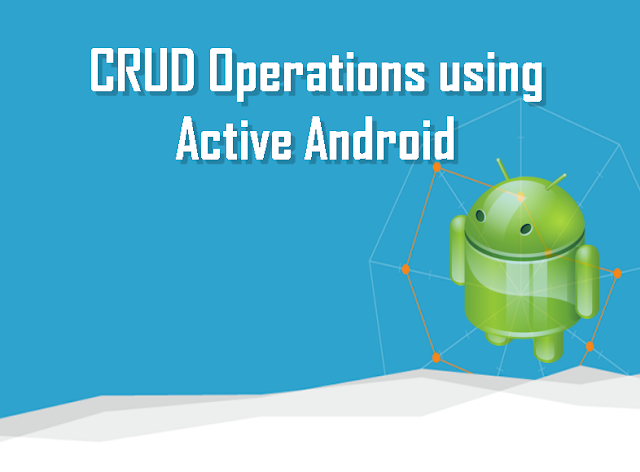
Komentar
Posting Komentar