In this android tutorial, I am going to show how to use Android ButterKnife View Binding in android application development. If you have been developing android application, you will realized that there are lots of boilerplate codes in your application. In some cases, it will be too much that the onCreate() method will be bloated with boilerplate codes. This is where Android ButterKnife comes to your help.
How it can help us to Improve your code
- Eliminate findViewById calls by using @BindView on fields.
- Group multiple views in a list or array. Operate on all of them at once with actions, setters, or properties.
- Eliminate anonymous inner-classes for listeners by annotating methods with @OnClick and others. Eliminate resource lookups by using resource annotations on fields.
Project Setup:
Open Project Level build.gradle file and add the following line.buildscript {
repositories {
jcenter()
}
dependencies {
classpath 'com.android.tools.build:gradle:2.2.2'
classpath 'com.neenbedankt.gradle.plugins:android-apt:1.8'
// NOTE: Do not place your application dependencies here; they belong
// in the individual module build.gradle files
}
}// Add plugin below
apply plugin: 'com.android.application'
apply plugin: 'android-apt'
...
// add the below lines in dependencies
compile 'com.jakewharton:butterknife:8.1.0'
apt 'com.jakewharton:butterknife-compiler:8.1.0'
...// Initialize ButterKnife
ButterKnife.bind(this);@BindView(R.id.title)
public TextView title;@BindView(R.id.recycler)
public RecyclerView recyclerView;Source Code
Create ToDoViewHolder.java and Paste the following codeclass ToDoViewHolder extends RecyclerView.ViewHolder{
@BindView(R.id.todo_type)
TextView todoType;
@BindView(R.id.todo)
TextView todo;
ToDoViewHolder(View itemView) {
super(itemView);
ButterKnife.bind(this, itemView);
}
}class ToDoObject {
private String todoType;
private String todoName;
ToDoObject(String todoType, String todoName) {
this.todoType = todoType;
this.todoName = todoName;
}
String getTodoType() {
return todoType;
}
String getTodoName() {
return todoName;
}
}class ToDoAdapter extends RecyclerView.Adapter {
private Context context;
private List toDoObjectList;
ToDoAdapter(Context context, List toDoObjectList) {
this.context = context;
this.toDoObjectList = toDoObjectList;
}
@Override
public ToDoViewHolder onCreateViewHolder(ViewGroup parent, int viewType) {
View view = LayoutInflater.from(context).inflate(R.layout.list_row, parent, false);
return new ToDoViewHolder(view);
}
@Override
public void onBindViewHolder(ToDoViewHolder holder, final int position) {
ToDoObject toDoObject = toDoObjectList.get(position);
holder.todoType.setText(toDoObject.getTodoType());
holder.todo.setText(toDoObject.getTodoName());
holder.itemView.setOnClickListener(new View.OnClickListener() {
@Override
public void onClick(View view) {
Toast.makeText(context, "Selected index " + position, Toast.LENGTH_LONG).show();
}
});
}
@Override
public int getItemCount() {
return toDoObjectList.size();
}
} public class ToDoActivity extends AppCompatActivity {
@BindView(R.id.toolbar)
public Toolbar toolbar;
@BindView(R.id.fab)
public FloatingActionButton fab;
@BindView(R.id.recycler)
public RecyclerView recyclerView;
@BindView(R.id.title)
public TextView title;
@Override
protected void onCreate(Bundle savedInstanceState) {
super.onCreate(savedInstanceState);
setContentView(R.layout.activity_main);
ButterKnife.bind(this);
setSupportActionBar(toolbar);
fab.setOnClickListener(new View.OnClickListener() {
@Override
public void onClick(View view) {
Snackbar.make(view, "Replace with your own action", Snackbar.LENGTH_LONG)
.setAction("Action", null).show();
}
});
title.setText("ToDo List");
title.setTextSize(20);
LinearLayoutManager layoutManager = new LinearLayoutManager(ToDoActivity.this);
recyclerView.setLayoutManager(layoutManager);
recyclerView.setHasFixedSize(true);
ToDoAdapter mAdapter = new ToDoAdapter(ToDoActivity.this, getTestData());
recyclerView.setAdapter(mAdapter);
}
public List getTestData() {
List cars = new ArrayList<>();
cars.add(new ToDoObject("Shopping", "Cake"));
cars.add(new ToDoObject("Shopping", "Cloth"));
cars.add(new ToDoObject("Shopping", "Color Paper"));
cars.add(new ToDoObject("HomeWork", "Science"));
cars.add(new ToDoObject("HomeWork", "Maths"));
cars.add(new ToDoObject("HomeWork", "Chemistry"));
return cars;
}
} For more, Details Please download whole project source from Github.
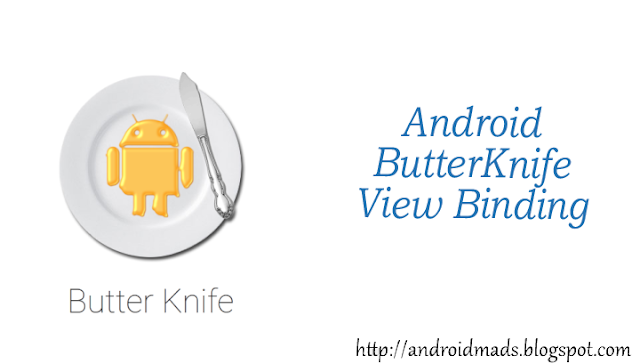
Komentar
Posting Komentar